If you are using Wise OAuth credentials, you can proceed straight to Set up mutual authentication.
You will need to fill out the form your Customer Success Manager sent you to get client credentials. Please also be sure to include User IDs for Sandbox accounts, which you can create if you do not have any. Please contact your CSM if you're not sure how to get client credentials.
In order to create a Sandbox account, please use the Sandbox UI.
Construct a sandbox authorization page URL with your client_id and redirect_uri and navigate to that page.
https://wise-sandbox.com/oauth/authorize/?client_id=yourapp&redirect_uri=https://www.yourapp.com
Select your business account on Wise authorization page and give your application authorization to connect to Wise.
You will be redirected back to your redirect URL with some additional query parameters.
If you get an error at this point, this could be due to an incorrect redirect URI (see step 1).
Authorization code. You can use it to generate a User Token.
The profile ID that the Wise user granted you access to.
https://www.yourapp.com/?code=ABCDEF&profileId=30000000
You can use the authorization code to obtain user access token and refresh token.
You can also have a look at the example in Postman.
curl https://api.wise-sandbox.com/oauth/token \
-u '<client id>:<client secret>' \
-d 'grant_type=authorization_code' \
-d 'client_id=<client id>' \
-d 'code=<code from redirect uri>' \
-d 'redirect_uri=https://www.yourapp.com'{
"access_token": {access-token},
"token_type": "bearer",
"refresh_token": {refresh-token},
"expires_in": 43199,
"expires_at": "2025-04-11T03:43:28.148Z",
"refresh_token_expires_in": 628639555,
"refresh_token_expires_at": "2045-03-12T13:49:23.552Z",
"scope": "transfers",
"created_at": "2023-12-06T18:28:14.206824830Z"
}Please reference generating a CSR and getting a certificate.
When successfully linked the integration will be visible on the settings page.
You can now test your business flows in sandbox.
The partner account integration guide contains information and tips for using the user access token for authentication.
Once you've downloaded your mTLS certificate, you will need to use the following URL when making API calls in Sandbox: https://api-mtls.wise-sandbox.com.
Please note that some profile webhook subscriptions are not available as application subscriptions. To see the full list of available options, please refer to our Webhooks & Notifications documentation. If you're currently using personal tokens for any webhooks, you can continue to do so without any changes.
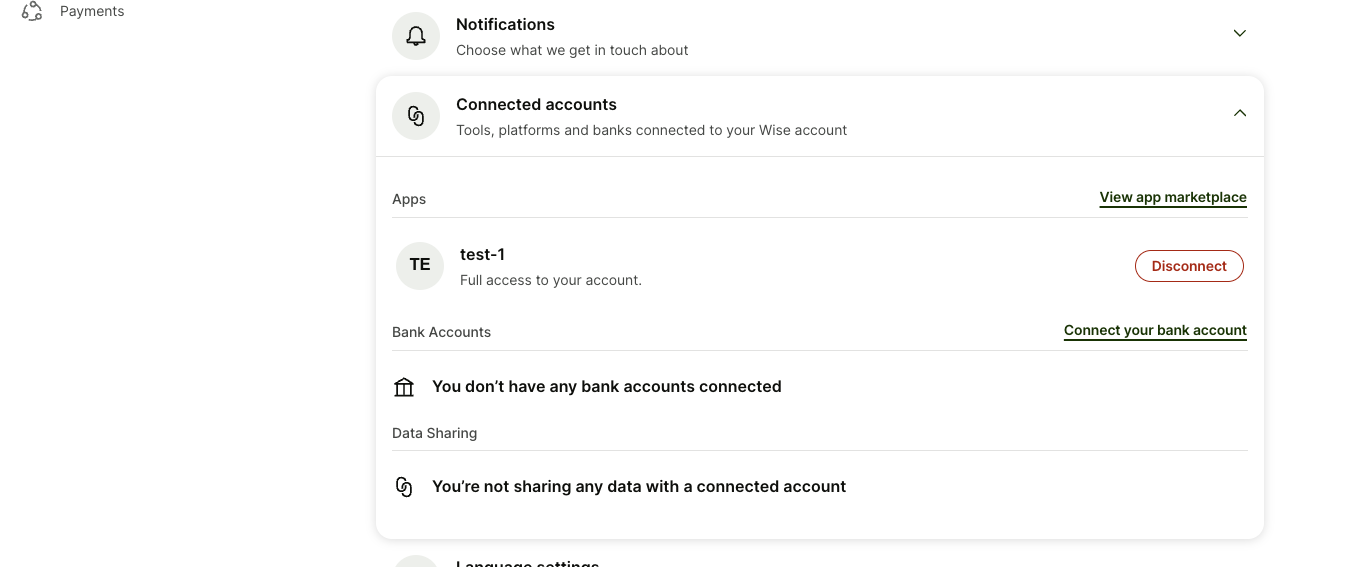
Successfully linked account on the settings page.